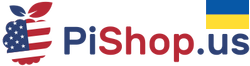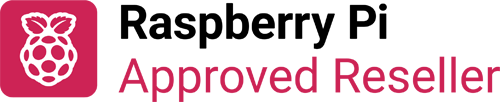
The MMC HAT adds a second micro SD socket to your Raspberry Pi using the second SDIO interface.
Please note that the MMC HAT is only officially supported on Raspberry Pi OS.
The MMC HAT has many uses including:
- Micro SD card reader. Write new images, repair or modify existing Raspberry Pi installations with ease
- Additional storage, mount as your home directory, for general storage or backups
- RAID1 on the root (/) partition for added reliability
- Connector for Controller Serial Console using a USB Serial Adaptor
Compatibility
Can be used on Raspberry Pi A+, B+, Zero (with headers), Zero W*(with headers) , 2B, 3B*, 3B+* and 4B**.
- * When used on a Raspberry Pi Zero W, 3B or 3B+ the on-board WiFi is disabled as it is on the SDIO interface used by the MMC HAT
- **The Raspberry Pi 4 has three SD controllers so you can use onboard SD, WiFi and the MMC HAT (SD) at the same time
When using a Raspberry Pi 4 please add the following three lines to the TOP of the config.txt file in the boot directory.
[pi4]
dtparam=mmchat_pi4
[all]
Speed
With the standard SD clock speed a micro SD card in the MMC HAT (/dev/mmcblk2) performs at similar speeds to the onboard micro SD card (/dev/mmcblk0).
Included
The standard MMC HAT package contains:
- 1x MMC HAT PCB with pre-soldered header
- 4x 12mm M2.5 standoff
- 8x 6mm M2.5 screw
- 4x stick on feet
Steps to reprogram EEPROM
Please note that the MMC HAT EEPROM might need to be updated if it doesn't work properly with the current Raspberry Pi OS. If it fails to work, try the following:
- Write the uncompressed https://dist.8086.net/mmchat/2021-06-28-firmware-mmchat7.img.xz image to a spare SD card (with Raspberry Pi Imager for example).
- Update the card firmware as described here: Updating Pi firmware
- Put MMCHAT onto the Pi, SD card with the above image into the Pi (leave MMCHAT SD slot empty) and power up.
ALERT LED on MMCHAT should start out dim.
ALERT LED will then turn off whilst Raspberry Pi OS boots - this will take a few seconds.
ALERT LED will turn ON when writing new EEPROM image.
On success the ALERT LED will flash - if the LED goes out there was an error writing the image - please try again.